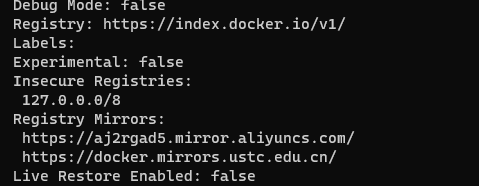前言
安装好docker
这里只做笔记,官网文档介绍很全面
官网文档
我这里有
192.168.222.180 master192.168.222.181 master192.168.222.182 master192.168.222.185 node192.168.222.186 node192.168.222.240 nfs
Docker单节点
1
2
3
4
5
6
| docker run -d --privileged --restart=unless-stopped \
-p 80:80 -p 443:443 \
-v /var/lib/rancher:/var/lib/rancher \
rancher/rancher:latest
docker ps
|
注意:如果是虚拟机,必须是固定IP
设置密码:登录界面会提示获取密码脚本
1
| docker logs container-id 2>&1 | grep "Bootstrap Password:"
|
高可用Rancher
1、安装RKE
1
2
3
4
5
6
7
8
9
10
11
12
13
|
cd ~/
curl https://github.com/rancher/rke/releases/download/v1.3.11/rke_linux-amd64 -o
mv rke_linux-amd64 rke
chmod +x rke
mv rke /usr/local/bin/
rke --version
scp /usr/local/bin/rke root@192.168.222.181:/usr/local/bin/
scp /usr/local/bin/rke root@192.168.222.182:/usr/local/bin/
ssh-copy-id -i ~/.ssh/id_rsa.pub root@192.168.222.180
ssh-copy-id -i ~/.ssh/id_rsa.pub root@192.168.222.181
ssh-copy-id -i ~/.ssh/id_rsa.pub root@192.168.222.182
|
GitHub RKE发布页面
国内资源
操作
2、安装 kubectl
配置镜像后,所有节点都要安装
1
2
3
4
5
6
7
8
9
10
11
12
13
14
15
16
17
18
19
20
21
22
23
24
25
26
27
28
29
30
31
32
33
34
35
36
| sudo yum install -y kubectl kubelet
swapoff -a
sed -ri 's/.*swap.*/#&/' /etc/fstab
lsmod | grep br_netfilter
sudo modprobe overlay
sudo modprobe br_netfilter
echo "1" > /proc/sys/net/bridge/bridge-nf-call-iptables
cat <<EOF | sudo tee /etc/modules-load.d/k8s.conf
br_netfilter
EOF
cat <<EOF | sudo tee /etc/sysctl.d/k8s.conf
net.bridge.bridge-nf-call-ip6tables = 1
net.bridge.bridge-nf-call-iptables = 1
net.ipv4.ip_forward = 1
EOF
cat <<EOF | sudo tee /etc/modules-load.d/containerd.conf
overlay
br_netfilter
EOF
lsmod | grep br_netfilter
cat <<EOF | sudo tee /etc/sysctl.d/99-kubernetes-cri.conf
net.bridge.bridge-nf-call-iptables = 1
net.ipv4.ip_forward = 1
net.bridge.bridge-nf-call-ip6tables = 1
EOF
sudo sysctl --system
|
cluster.yml示例
1
2
3
4
5
6
7
8
9
10
11
12
13
14
15
16
17
18
19
20
21
22
23
24
25
26
27
28
| nodes:
- address: 192.168.222.180
internal_address: 192.168.222.180
user: docker
role: [controlplane, worker, etcd]
hostname_override: host180
- address: 192.168.222.181
internal_address: 192.168.222.181
user: docker
role: [controlplane, worker, etcd]
hostname_override: host181
- address: 192.168.222.182
internal_address: 192.168.222.182
user: docker
role: [controlplane, worker, etcd]
hostname_override: host182
services:
etcd:
snapshot: true
creation: 6h
retention: 24h
ingress:
provider: nginx
options:
use-forwarded-headers: "true"
|
1
2
3
4
5
6
|
rke up --config cluster.yml
rke remove --config cluster.yml
rke up --update-only --config cluster.yml
|
4、安装helm
1
2
3
4
5
6
7
8
9
10
11
12
13
14
15
16
17
18
| cd ~/
curl https://get.helm.sh/helm-v3.9.0-linux-amd64.tar.gz -o helm-v3.9.0-linux-amd64.tar.gz
tar -zxvf helm-v3.9.0-linux-amd64.tar.gz
mv linux-amd64/helm /usr/local/bin/helm
helm repo add bitnami https://charts.bitnami.com/bitnami
helm search repo bitnami
helm repo add rancher-latest http://rancher-mirror.oss-cn-beijing.aliyuncs.com/server-charts/latest
helm repo add rancher-stable http://rancher-mirror.oss-cn-beijing.aliyuncs.com/server-charts/stable
helm repo list
helm repo update
helm install bitnami/mysql --generate-name
|
helm releases
快速入门指南
5、安装 Rancher
我这里是从其它Rancher安装的集群,需要配置kubeconfig:
在集群管理-选择集群-更多-Download KubeConfig
所有节点配置
```sh
mkdir -p ~/.kube
cat > ~/.kube/config << EOF
apiVersion: v1
kind: Config
clusters:
- name: “ctmd”
cluster:
server: “https://192.168.222.251/k8s/clusters/c-gwdd5"
certificate-authority-data: “LS0tLS1CRUdJTiBDRVJUSUZJQ0FURS0tLS0tCk1JSUJwekNDQ
VUyZ0F3SUJBZ0lCQURBS0JnZ3Foa2pPUFFRREFqQTdNUnd3R2dZRFZRUUtFeE5rZVc1aGJXbGoKY
kdsemRHVnVaWEl0YjNKbk1Sc3dHUVlEVlFRREV4SmtlVzVoYldsamJHbHpkR1Z1WlhJdFkyRXdIa
GNOTWpJdwpOakE0TURZd01qQTRXaGNOTXpJd05qQTFNRFl3TWpBNFdqQTdNUnd3R2dZRFZRUUtFe
E5rZVc1aGJXbGpiR2x6CmRHVnVaWEl0YjNKbk1Sc3dHUVlEVlFRREV4SmtlVzVoYldsamJHbHpkR
1Z1WlhJdFkyRXdXVEFUQmdjcWhrak8KUFFJQkJnZ3Foa2pPUFFNQkJ3TkNBQVJUNHhxcGNQM0ZKV
nhKYW5HZjRIVTJLbUFWRkJuTUc2YUZjbFFVWitDdgo4UEx2R0FMTDFsWTkveGVFeFhQMHNRQjdzc
UVINDFSSzhqSHBwcG1laVFRd28wSXdRREFPQmdOVkhROEJBZjhFCkJBTUNBcVF3RHdZRFZSMFRBU
UgvQkFVd0F3RUIvekFkQmdOVkhRNEVGZ1FVWGJNQ0VmNHVIRXZFUnNwUTJ3N2QKK3pjVWRYY3dDZ
1lJS29aSXpqMEVBd0lEU0FBd1JRSWhBTFhuZDhFNzNWU080UnFoeElpZHJ3YWxjMk5iYW03bQpwR
1hjdUl6MW9YNVRBaUEvRVZZMWwrT1JSRzRCK0JCUEc4UTlzd1dsVzljdndDVk1ydENlb2p1VTBRP
T0KLS0tLS1FTkQgQ0VSVElGSUNBVEUtLS0tLQ==”
users:
- name: “ctmd”
user:
token: “kubeconfig-user-6x5rds8w65:tkpcjwlpvhv9qrsvp8djbtb9qwwfqfh9hdtpb24hzkf9bjb6m2mwqw”
contexts:
- name: “ctmd”
context:
user: “ctmd”
cluster: “ctmd”
current-context: “ctmd”
EOF1
2
3
4
5
6
7
|
```sh
kubectl create namespace cattle-system
|
系统配置
关闭防火墙
1
2
3
4
| sudo systemctl stop firewalld
sudo systemctl disable firewalld
setenforce 0
|
Docker镜像
1
| sudo vim /etc/docker/daemon.json
|
改为:
1
2
3
4
5
| {
"registry-mirrors": ["https://aj2rgad5.mirror.aliyuncs.com","https://docker.mirrors.ustc.edu.cn"],
"dns": ["8.8.8.8", "8.8.4.4"],
"exec-opts": ["native.cgroupdriver=systemd"]
}
|
远程访问:"hosts": ["unix:///var/run/docker.sock", "tcp://127.0.0.1:2375"]
配置 k8s 镜像
1
| sudo vim /etc/yum.repos.d/kubernetes.repo
|
写入
1
2
3
4
5
6
7
| [kubernetes]
name=Kubernetes
baseurl=https://mirrors.aliyun.com/kubernetes/yum/repos/kubernetes-el7-x86_64/
enabled=1
gpgcheck=1
repo_gpgcheck=0
gpgkey=https://mirrors.aliyun.com/kubernetes/yum/doc/yum-key.gpg https://mirrors.aliyun.com/kubernetes/yum/doc/rpm-package-key.gpg
|
刷新
华为云镜像
1
2
3
4
5
6
7
8
| [kubernetes]
name=Kubernetes
baseurl=https://repo.huaweicloud.com/kubernetes/yum/repos/kubernetes-el7-$basearch
enabled=1
gpgcheck=1
repo_gpgcheck=0
gpgkey=https://repo.huaweicloud.com/kubernetes/yum/doc/yum-key.gpg
https://repo.huaweicloud.com/kubernetes/yum/doc/rpm-package-key.gpg
|
卸载集群
kubectl config delete-cluster 删除对集群的本地引用。
删除节点
使用适当的凭证与控制平面节点通信,运行:
1
| kubectl drain <node name> --delete-emptydir-data --force --ignore-daemonsets
|
在删除节点之前,请重置 kubeadm 安装的状态:
重置过程不会重置或清除 iptables 规则或 IPVS 表。如果你希望重置 iptables,则必须手动进行:
1
| iptables -F && iptables -t nat -F && iptables -t mangle -F && iptables -X
|
如果要重置 IPVS 表,则必须运行以下命令:
现在删除节点:
1
| kubectl delete node <node name>
|
如果你想重新开始,只需运行 kubeadm init 或 kubeadm join 并加上适当的参数。
附录
Rancher集群配置文件
cluster.yml
1
2
3
4
5
6
7
8
9
10
11
12
13
14
15
16
17
18
19
20
21
22
23
24
25
26
27
28
29
30
31
32
33
34
35
36
37
38
39
40
41
42
43
44
45
46
47
48
49
50
51
52
53
54
55
56
57
58
59
60
61
62
63
64
65
66
67
68
69
70
71
72
73
74
75
76
77
78
79
80
81
82
83
84
85
86
87
88
89
90
91
92
93
94
95
96
97
98
99
100
101
102
103
104
105
106
107
108
109
110
111
112
113
114
115
116
117
118
119
120
121
122
123
124
125
126
127
128
129
130
131
132
133
134
135
136
137
138
139
140
141
142
143
144
145
146
147
148
149
150
151
152
153
154
155
156
157
158
159
160
161
162
163
164
165
166
167
168
169
170
171
172
173
174
175
176
177
178
179
180
181
182
183
184
185
186
187
188
189
190
191
192
193
194
195
196
197
198
199
200
201
202
203
204
205
206
207
208
209
210
211
212
213
214
215
216
217
218
219
220
221
222
223
224
225
226
227
228
229
230
231
232
233
|
nodes:
- address: 192.168.222.180
port: "22"
internal_address: 192.168.222.180
role:
- controlplane
- worker
- etcd
hostname_override: host180
user: root
docker_socket: /var/run/docker.sock
ssh_key: ""
ssh_key_path: ~/.ssh/id_rsa
ssh_cert: ""
ssh_cert_path: ""
labels: {}
taints: []
- address: ""
port: "22"
internal_address: ""
role:
- controlplane
hostname_override: ""
user: ubuntu
docker_socket: /var/run/docker.sock
ssh_key: ""
ssh_key_path: ~/.ssh/id_rsa
ssh_cert: ""
ssh_cert_path: ""
labels: {}
taints: []
- address: ""
port: "22"
internal_address: ""
role:
- controlplane
hostname_override: ""
user: ubuntu
docker_socket: /var/run/docker.sock
ssh_key: ""
ssh_key_path: ~/.ssh/id_rsa
ssh_cert: ""
ssh_cert_path: ""
labels: {}
taints: []
services:
etcd:
image: ""
extra_args: {}
extra_binds: []
extra_env: []
win_extra_args: {}
win_extra_binds: []
win_extra_env: []
external_urls: []
ca_cert: ""
cert: ""
key: ""
path: ""
uid: 0
gid: 0
snapshot: null
retention: ""
creation: ""
backup_config: null
kube-api:
image: ""
extra_args: {}
extra_binds: []
extra_env: []
win_extra_args: {}
win_extra_binds: []
win_extra_env: []
service_cluster_ip_range: 10.43.0.0/16
service_node_port_range: ""
pod_security_policy: true
always_pull_images: false
secrets_encryption_config: null
audit_log: null
admission_configuration: null
event_rate_limit: null
kube-controller:
image: ""
extra_args: {}
extra_binds: []
extra_env: []
win_extra_args: {}
win_extra_binds: []
win_extra_env: []
cluster_cidr: 10.42.0.0/16
service_cluster_ip_range: 10.43.0.0/16
scheduler:
image: ""
extra_args: {}
extra_binds: []
extra_env: []
win_extra_args: {}
win_extra_binds: []
win_extra_env: []
kubelet:
image: ""
extra_args: {}
extra_binds: []
extra_env: []
win_extra_args: {}
win_extra_binds: []
win_extra_env: []
cluster_domain: cluster.local
infra_container_image: ""
cluster_dns_server: 10.43.0.10
fail_swap_on: false
generate_serving_certificate: false
kubeproxy:
image: ""
extra_args: {}
extra_binds: []
extra_env: []
win_extra_args: {}
win_extra_binds: []
win_extra_env: []
network:
plugin: canal
options: {}
mtu: 0
node_selector: {}
update_strategy: null
tolerations: []
authentication:
strategy: x509
sans: []
webhook: null
addons: ""
addons_include: []
system_images:
etcd: rancher/mirrored-coreos-etcd:v3.5.3
alpine: rancher/rke-tools:v0.1.80
nginx_proxy: rancher/rke-tools:v0.1.80
cert_downloader: rancher/rke-tools:v0.1.80
kubernetes_services_sidecar: rancher/rke-tools:v0.1.80
kubedns: rancher/mirrored-k8s-dns-node-cache:1.21.1
dnsmasq: rancher/mirrored-k8s-dns-dnsmasq-nanny:1.21.1
kubedns_sidecar: rancher/mirrored-k8s-dns-sidecar:1.21.1
kubedns_autoscaler: rancher/mirrored-cluster-proportional-autoscaler:1.8.5
coredns: rancher/mirrored-coredns-coredns:1.9.0
coredns_autoscaler: rancher/mirrored-cluster-proportional-autoscaler:1.8.5
nodelocal: rancher/mirrored-k8s-dns-node-cache:1.21.1
kubernetes: rancher/hyperkube:v1.23.6-rancher1
flannel: rancher/mirrored-coreos-flannel:v0.15.1
flannel_cni: rancher/flannel-cni:v0.3.0-rancher6
calico_node: rancher/mirrored-calico-node:v3.22.0
calico_cni: rancher/mirrored-calico-cni:v3.22.0
calico_controllers: rancher/mirrored-calico-kube-controllers:v3.22.0
calico_ctl: rancher/mirrored-calico-ctl:v3.22.0
calico_flexvol: rancher/mirrored-calico-pod2daemon-flexvol:v3.22.0
canal_node: rancher/mirrored-calico-node:v3.22.0
canal_cni: rancher/mirrored-calico-cni:v3.22.0
canal_controllers: rancher/mirrored-calico-kube-controllers:v3.22.0
canal_flannel: rancher/mirrored-flannelcni-flannel:v0.17.0
canal_flexvol: rancher/mirrored-calico-pod2daemon-flexvol:v3.22.0
weave_node: weaveworks/weave-kube:2.8.1
weave_cni: weaveworks/weave-npc:2.8.1
pod_infra_container: rancher/mirrored-pause:3.6
ingress: rancher/nginx-ingress-controller:nginx-1.2.0-rancher1
ingress_backend: rancher/mirrored-nginx-ingress-controller-defaultbackend:1.5-rancher1
ingress_webhook: rancher/mirrored-ingress-nginx-kube-webhook-certgen:v1.1.1
metrics_server: rancher/mirrored-metrics-server:v0.6.1
windows_pod_infra_container: rancher/mirrored-pause:3.6
aci_cni_deploy_container: noiro/cnideploy:5.1.1.0.1ae238a
aci_host_container: noiro/aci-containers-host:5.1.1.0.1ae238a
aci_opflex_container: noiro/opflex:5.1.1.0.1ae238a
aci_mcast_container: noiro/opflex:5.1.1.0.1ae238a
aci_ovs_container: noiro/openvswitch:5.1.1.0.1ae238a
aci_controller_container: noiro/aci-containers-controller:5.1.1.0.1ae238a
aci_gbp_server_container: noiro/gbp-server:5.1.1.0.1ae238a
aci_opflex_server_container: noiro/opflex-server:5.1.1.0.1ae238a
ssh_key_path: ~/.ssh/id_rsa
ssh_cert_path: ""
ssh_agent_auth: false
authorization:
mode: rbac
options: {}
ignore_docker_version: null
enable_cri_dockerd: null
kubernetes_version: ""
private_registries: []
ingress:
provider: ""
options: {}
node_selector: {}
extra_args: {}
dns_policy: ""
extra_envs: []
extra_volumes: []
extra_volume_mounts: []
update_strategy: null
http_port: 0
https_port: 0
network_mode: ""
tolerations: []
default_backend: null
default_http_backend_priority_class_name: ""
nginx_ingress_controller_priority_class_name: ""
default_ingress_class: null
cluster_name: ""
cloud_provider:
name: ""
prefix_path: ""
win_prefix_path: ""
addon_job_timeout: 0
bastion_host:
address: ""
port: ""
user: ""
ssh_key: ""
ssh_key_path: ""
ssh_cert: ""
ssh_cert_path: ""
ignore_proxy_env_vars: false
monitoring:
provider: ""
options: {}
node_selector: {}
update_strategy: null
replicas: null
tolerations: []
metrics_server_priority_class_name: ""
restore:
restore: false
snapshot_name: ""
rotate_encryption_key: false
dns: null
|
CentOS7镜像
1
2
3
4
5
6
7
8
|
mv /etc/yum.repos.d/CentOS-Base.repo /etc/yum.repos.d/CentOS-Base.repo.backup
wget -O /etc/yum.repos.d/CentOS-Base.repo https://mirrors.aliyun.com/repo/Centos-7.repo
curl -o /etc/yum.repos.d/CentOS-Base.repo https://mirrors.aliyun.com/repo/Centos-7.repo
yum makecache
|
Docker
1
2
3
4
5
6
7
|
sudo mkdir /mnt/cdrom
sudo mount /dev/cdrom /mnt/cdrom/
sudo yum install -y yum-utils
sudo yum-config-manager \
--add-repo \
https://download.docker.com/linux/centos/docker-ce.repo
|
使用阿里云
1
2
3
4
5
6
7
8
|
sudo yum install -y yum-utils device-mapper-persistent-data lvm2
sudo yum-config-manager --add-repo https://mirrors.aliyun.com/docker-ce/linux/centos/docker-ce.repo
sudo sed -i 's+download.docker.com+mirrors.aliyun.com/docker-ce+' /etc/yum.repos.d/docker-ce.repo
sudo yum makecache fast
|
配置 k8s 镜像
配置:/etc/yum.repos.d/kubernetes.repo
使用阿里云镜像
1
2
3
4
5
6
7
8
9
| cat > /etc/yum.repos.d/kubernetes.repo <<EOF
[kubernetes]
name=Kubernetes
baseurl=https://mirrors.aliyun.com/kubernetes/yum/repos/kubernetes-el7-x86_64/
enabled=1
gpgcheck=1
repo_gpgcheck=0
gpgkey=https://mirrors.aliyun.com/kubernetes/yum/doc/yum-key.gpg https://mirrors.aliyun.com/kubernetes/yum/doc/rpm-package-key.gpg
EOF
|
刷新
Docker镜像加速
手动修改
1
2
| mkdir /etc/docker
vim /etc/docker/daemon.json
|
写入
1
2
3
4
5
6
7
8
9
10
| {
"registry-mirrors": [
"https://aj2rgad5.mirror.aliyuncs.com",
"https://docker.mirrors.ustc.edu.cn",
"https://registry.cn-hangzhou.aliyuncs.com",
"https://registry.docker-cn.com",
"https://05f073ad3c0010ea0f4bc00b7105ec20.mirror.swr.myhuaweicloud.com"
],
"dns": ["8.8.8.8", "8.8.4.4"]
}
|
Spray安装后使用脚本
可以使用任意一个地址
1
2
3
4
5
6
7
8
9
10
11
12
13
|
export REGISTRY_MIRROR=https://registry.cn-hangzhou.aliyuncs.com
curl -sSL https://kuboard.cn/install-script/set_mirror.sh | sh -s ${REGISTRY_MIRROR}
systemctl restart kubelet
|
查看修改结果
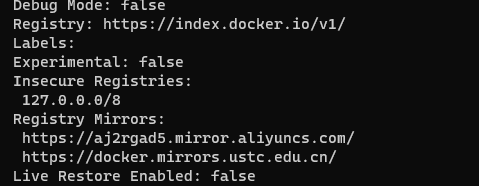
本文地址: https://github.com/maxzhao-it/blog/post/72c978ad/